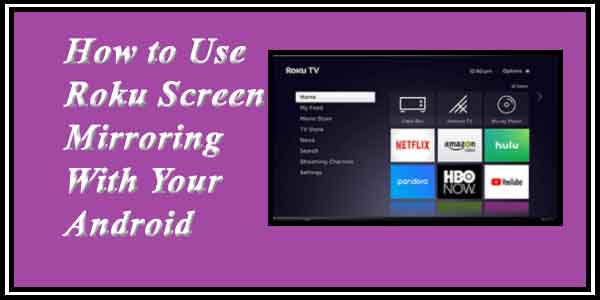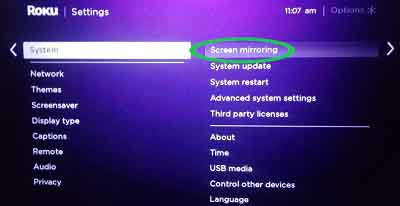Screen mirroring is getting popular; hence you need to know the best device which can do that. Roku is one of the best devices in the market as it will connect your cell phone to the TV. You can control the channels with your touch phone, so you don’t need the TV remote anymore. With the easy to go features, you can use it via app or create a webs account and use it through the web portal. It can also support casting so you can enjoy high resolution all in one.
Two Best Ways to Mirror Android to Roku
Wouldn’t it be nice if you had the option of watching the screen of your mobile on tv? The option of internet-connected with television is fairly new, and not many people are familiar with it. It is done via connecting android to Roku tv. The Roku screen mirroring android is the one to be most popular these days.
Technology has given us many devices which make our lives easier. The Roku screen mirroring android is one such technology. Even the internet is no longer limited to cell phones where you need the internet connection to watch videos, movies and dramas. The Roku device is gaining immense popularity among users of Netflix because it’s just not Netflix to watch; other online channels are giving much more to watch and enjoy. The option of Roku screen mirroring android is considered the best screen mirroring app for android to Roku. Let us see how we can do it.
(1) How to Mirror Android to Roku With Screen Mirroring?
Screen mirroring means transferring and watching your mobile screen into your tv screen; hence the name screen is mirroring. It is done to watch the channels available on the internet on a bigger screen. But some basic questions will answer how to cast android to Roku tv.
How to Check if Roku supports screen mirroring?
First, you need to check if your cell phone is Roku friendly. All android phones have screen mirroring features but with different names, such as the smart view on Samsung and screen share on Ig. for this, see the user website of the particular cell phone and check the applications for Roku screen mirroring android.
How to Enable Screen Mirroring features on Roku?
- Follow the process to enable mirror android to Roku.
- First, make sure your Roku device is running with updated features. The most popular is Roku TV.
- Go to the home screen and check the settings.
- The Roku tv has a system option. Click it. Here you will see the screen mirroring mode.
- Access it and set up your preferences from prompt, always allow and never allow. It will help you in connecting remote devices.
- Connect your device to a wireless display and accept the request. Your Roku is ready to use.
- Remember, all Roku devices have different versions. Some may have various words of the same category for the functions. They also have different ions, so do keep a look at them.
How to Mirror Android to Roku?
Here first, you need to activate updates on your android device. Then go to settings and click on the media output. It should show screen mirroring as an option. Click on it, and your android device is ready to be used with a Roku. Then you can check if the mirror screen to Roku app android is working or not.
(2) How to Mirror Android Using Roku Official App?
Roku app is the first official app to allow streaming through the internet. All Roku devices are simple, and the same is for android devices. You have read earlier how to enable streaming on Roku and Android. The last process is to mirror android using the Roku screen mirroring the android app. Just power up your Roku device such as the remote control, connect it to the wireless internet, create an account on the website and start using it. The application does not support mirroring but will help you in casting.
What Files Does It Support?
The casting supports all mp4 videos, MOV, m4v along with jpg and png photos. Additionally, you can play mp3 and m4a music files. They are all compatible with Roku screen mirroring android. You can check with other files whether they are compatible or not since all devices are different.
How to Use It to Cast Android to Roku TV?
- Verify the Roku and android devices on the same internet network casting will not work without it.
- Ensure the app is installed on both devices. Look for the screen share android to Roku on both devices.
- Then open the app on your cell phones, such as Netflix or any other channel you prefer to watch.
- Tap play and hit the casting icon inside the app to enable the feature.
- Choose the Roku device if it’s been asked and select it.
- Click ok, and your devices are connected. Viola! Enjoy the show.
Conclusion
The Roku screen mirroring android apps are getting popular day by day. Gone are the days when people watch either the tv or cell phone to see what the internet has to offer. The technology has given rise to several digital media apps which are connected to one or more devices. These devices can enable internet channels to run on big screens such as tv and projectors to be used at home, school, and gatherings. Here the Roku devices are getting popular day by day. Even children can handle the simplest of Roku devices, and the best part is, once installed and enabled to work, the devices run like a charm. The android screencast to Roku is easy to use and goes along with all android devices.
Frequently Asked Questions
Q1. What is the difference between screen mirroring and cast?
Screen mirroring or mirror android to Roku tv means you have connected your tv to a computer. So basically, Roku screen mirroring android is watching what is on your computer on the bigger screen.
Whereas casting means you have connected your tv to digital devices. It enables you to receive online content via all channels that the internet supports. Make sure you have a stable internet connection to avoid breaks and power shutdowns.
Q2. What is the best screen mirroring app for android to Roku?
- Roku screen mirroring android works on various apps. Apart from the android Roku screen mirroring the official app, third-party apps work just fine.
- The media share is the easiest app to use in this regard. There are different options to run the app on your cell phone, making it easier to watch on tv.
- The mirroring 360 sender goes well with gamers. It enables all games to run on tv for a wider joy to play.
- Never forget google home. But the downside is it only works with google chrome.
- Plex easily mirrors casts of movies and videos.
- The cast to tv is by far the most popular app for screen mirroring android to Roku tv. It will work on the same internet network as your cell phone.
- The local cast is another option. It works well with all devices in screen mirroring Roku android.
- The Google Chromecast Ultra is the latest device in the market. It is best to watch UltraHD movies with it.